The Amazon Pay multi-currency feature is designed for international merchants who list prices in more than one currency on their website and charge their customers the exact amount quoted on the site. When you enable multi-currency, you aren't limited by the currency associated with your Amazon Payments merchant account (the ledger currency in which you receive disbursements from Amazon Payments). The multi-currency feature is offered by Amazon Services Europe SARL.
The benefit to your customers is that they don’t need to worry about currency conversion or rates when shopping with their Amazon account. Any of our global 300MM Amazon buyers can check-out on your website with their existing Amazon account.
How multi-currency works
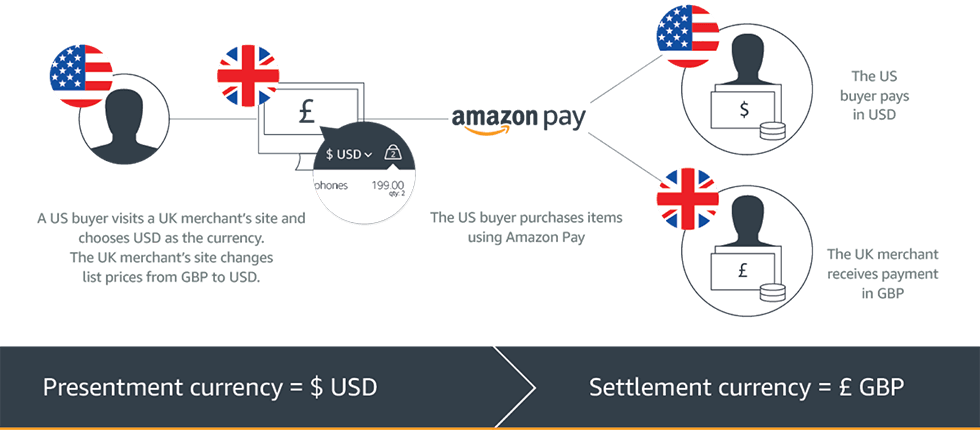
- On your site, you list prices for items in multiple currencies.
- Your customers shop on your site, and they check out with their preferred currency.
- You pass the currency and the amount to Amazon Pay.
- Amazon Payments charges your customer the exact amount in the currency they chose during checkout.
- Amazon Payments converts the amount into the currency associated with your account (your ledger currency) before crediting the amount to your account balance.
Customers who use VISA and Mastercard can pay in any of the 12 currencies that you choose to enable on your website and that are currently supported by Amazon Pay. Any remaining payment methods in the customer’s wallet is greyed out.
Frequently asked questions
What currencies can Amazon Pay support with the multi-currency feature?
- Australian Dollar (AUD)
- British Pound (GBP)
- Danish Krone (DKK)
- Euro (EUR)
- Hong Kong Dollar (HKD)
- Japanese Yen (JPY)
- New Zealand Dollar (NZD)
- Norwegian Krone (NOK)
- South African Rand (ZAR)
- Swedish Krone (SEK)
- Swiss Franc (CHF)
- United States Dollar (USD)
Note: Depending on your integration, customers in Japan and in Hong Kong might have difficulties making purchases on your site. If you have questions about whether your integration could cause difficulties for customers from Japan or Hong Kong, contact us.
What fees will be charged for using multi-currency?
The multi-currency feature is offered by Amazon Services Europe SARL. For detailed fee information, see Amazon Pay Fees.
What is foreign exchange rate?
The foreign exchange rate is the conversion rate applied to convert multi-currency transactions into your ledger currency. It includes the conversion fees.
What is the benefit to my customers?
When you enable multi-currency on your site, your customers benefit in the following ways:
- They have a choice of currencies.
- They aren't slowed down waiting for any currency conversion that occurs if they choose a currency different from the one with which you will be paid.
- They may avoid currency conversion charges.
- They're less likely to discover “hidden” charges (this in turn benefits you because it can decrease the chance that the customer would request a refund or file a chargeback claim).
How do I enable multi-currency?
- If you use an ecommerce solution
Use one of the solutions that support the Amazon Pay foreign currency feature. - If you plan to use a custom or self-developed Amazon Pay integration
To integrate with Amazon Pay and multi-currency functionality in your online store, see One-time payments integration guide. - If you have already used a custom or self-developed Amazon Pay integration
To add multi-currency functionality to your existing Amazon Pay integration, see Multi-currency integration. To create a multi-currency order and charge the customer in a specific currency, include the currency you use in thesetPresentmentCurrencyparameter, as in the example below that shows USD as the currency.walletWidget.setPresentmentCurency("USD"); // ISO-4217 currency code, merchant is expected to enter valid list of currency supported by Amazon Pay. walletWidget.bind("walletWidgetDiv");
Note that for the multi-currency feature to work on your site, you need to list prices in multiple currencies and let your customers choose the currency they want to use for buying an item.
Can I enable multi-currency if I’m not using APIs?
Yes, you don't need to use the Amazon Pay API. For a list of available plugins that support the Amazon Pay foreign currency feature, see Available Plugins. For more information, contact merchant support.
Can I receive disbursements in the presentment currencies and add multiple bank accounts to my Amazon Payments Merchant account?
No, at the moment we don't support a multi-ledger option. When you enable the multi-currency feature, all disbursements to you are converted to your base (ledger) currency and disbursed to one bank account.
Which bank account locations do you support?
When you add a bank account to your Amazon Payments Merchant account, you may add any bank account from the SEPA region. For a list of the countries in which your bank account can be located, see Frequently asked questions .
Will I need to manage multiple currencies?
No, Amazon Payments automatically convert the amount per transaction and will disburse all funds to you in your ledger currency.
Can I have multiple domains for each language and currency?
To integrate Amazon Pay in multiple online stores, you need to register separate Amazon Payments merchant accounts for all your relevant shop URLs.
Note: If you use the same domain with different top level domains to allow for a multi-language online store it’s possible to go with a single Amazon Payments merchant account, for example: <yourshop>.co.uk, <yourshop>.de, <yourshop>.fr, <yourshop>.it, <yourshop>.es.
Where can I find a report with multi-currency transaction details?
You can find transaction amounts, presentment amounts, currency codes and applied currency conversion rates for your multi-currency transactions in the transaction reports in Seller Central. To download transaction reports:
- Sign in to your account in Seller Central.
- Click Reports, click Payments Transaction Reports, and then click Multi-Currency Transactions.
- Set the Date Range for the report, and then click Search.
- In the search result list, click the applicable download link to save a copy of the report to your computer.
Or you can use the Amazon Pay APIs. In the GetCaptureDetails and
GetRefundDetails API responses, find the ConvertedAmount and
ConversionRate. For detailed information about APIs, see the Amazon
Pay API reference guide.
Note: The ConvertedAmount and ConversionRate
don't appear in the original Capture or Refund API response. Instead, you can listen to IPN notifications (CaptureNotification or RefundNotification) instead, or poll the GetCaptureDetails or GetRefundDetails APIs for ConvertedAmount and ConversionRate (it might take some time before the information is available).



















